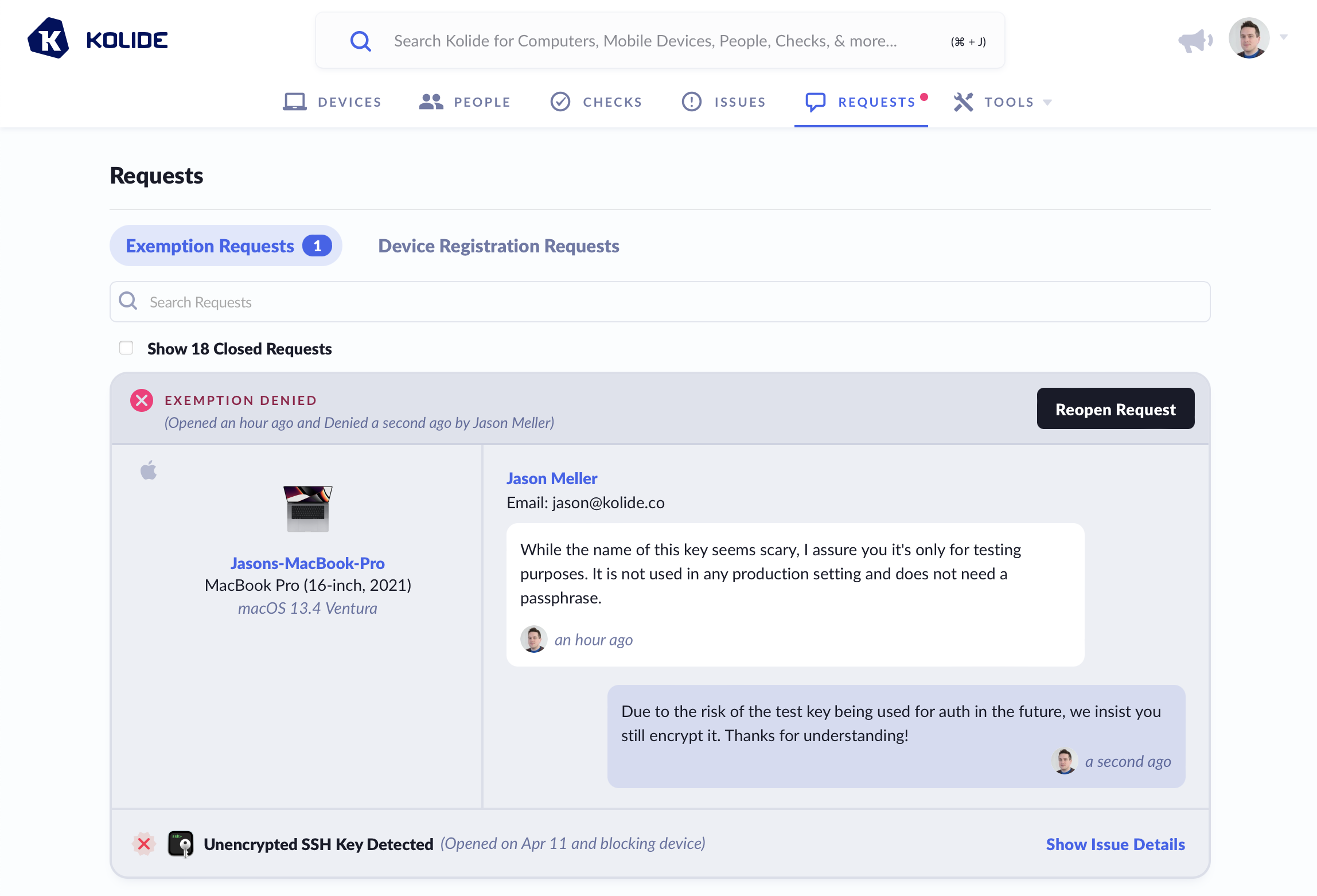Exemption Requests
Overview
Exemption Requests are a key feature of Kolide’s user-driven remediation process. Essentially, they allow end-users to engage in dialogue with Kolide administrators about Issues that they cannot resolve independently.
However, if an end-user simply needs more time to fix a problem before the device is blocked, Kolide offers a Snooze feature which you can read more about here.
When approved by an administrator, any Issues included in an exemption request are marked exempt and no longer prevent the device from authenticating.
Managing Exemption Requests
As a Kolide administrator, you have the ability to approve or deny exemption requests. Since end-users are often blocked by Issues for which they’ve requested exemptions, it is in everyone’s best interest if exemption requests are addressed promptly.
Open Exemption Requests can be found by clicking on Requests in the top-level navigation bar in Kolide.
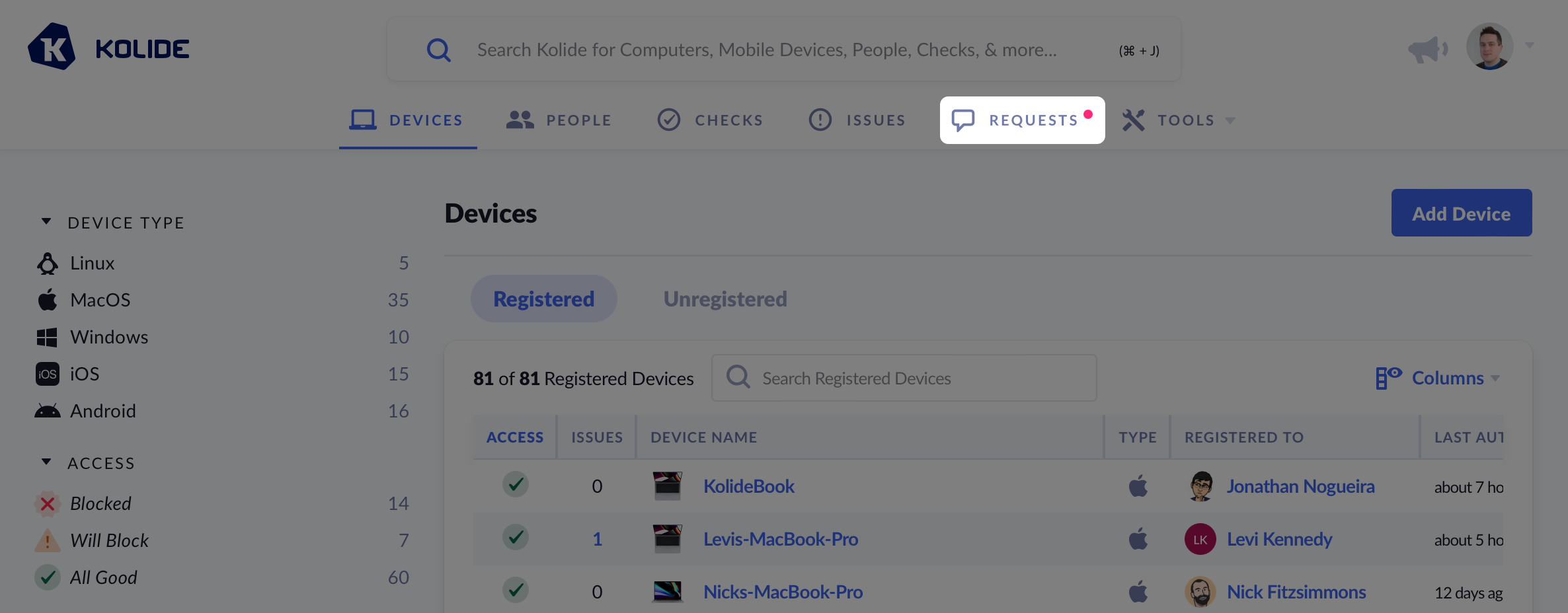
When there are open requests to review, a red dot will appear next to the menu item.
To review requests, select Exemption Requests from the tabbed menu. Each request will be listed with the most recent requests at the top.
Each request contains all relevant information, including the requester, the device, and even expandable details about the request (as shown below).
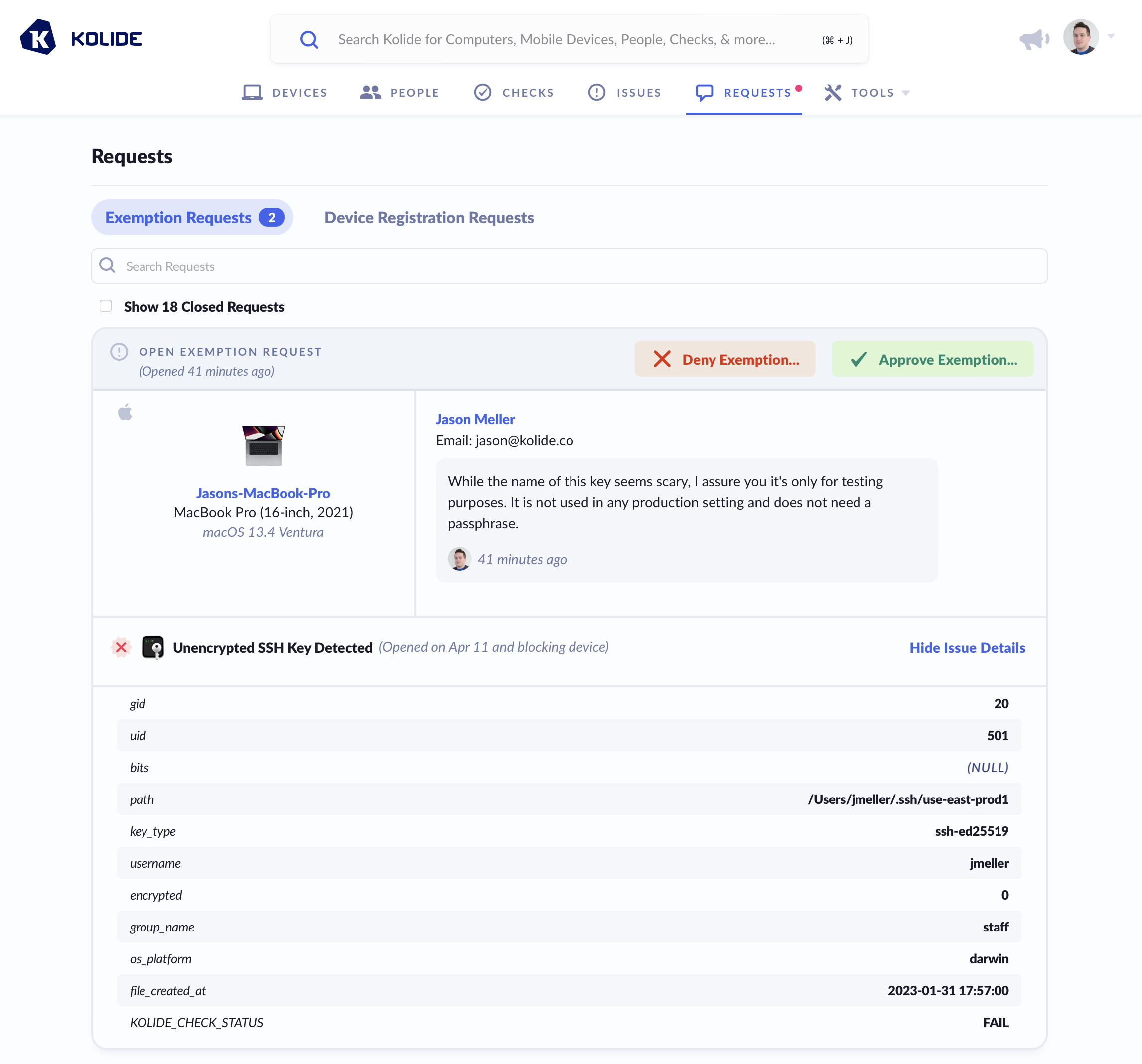
To decide on a request, click either the Approve or Deny buttons in the top-right corner of each request entry. A modal will appear asking for additional information. If you are denying a request, you will also be prompted to provide an optional end-user viewable rationale if you want to justify your decision.
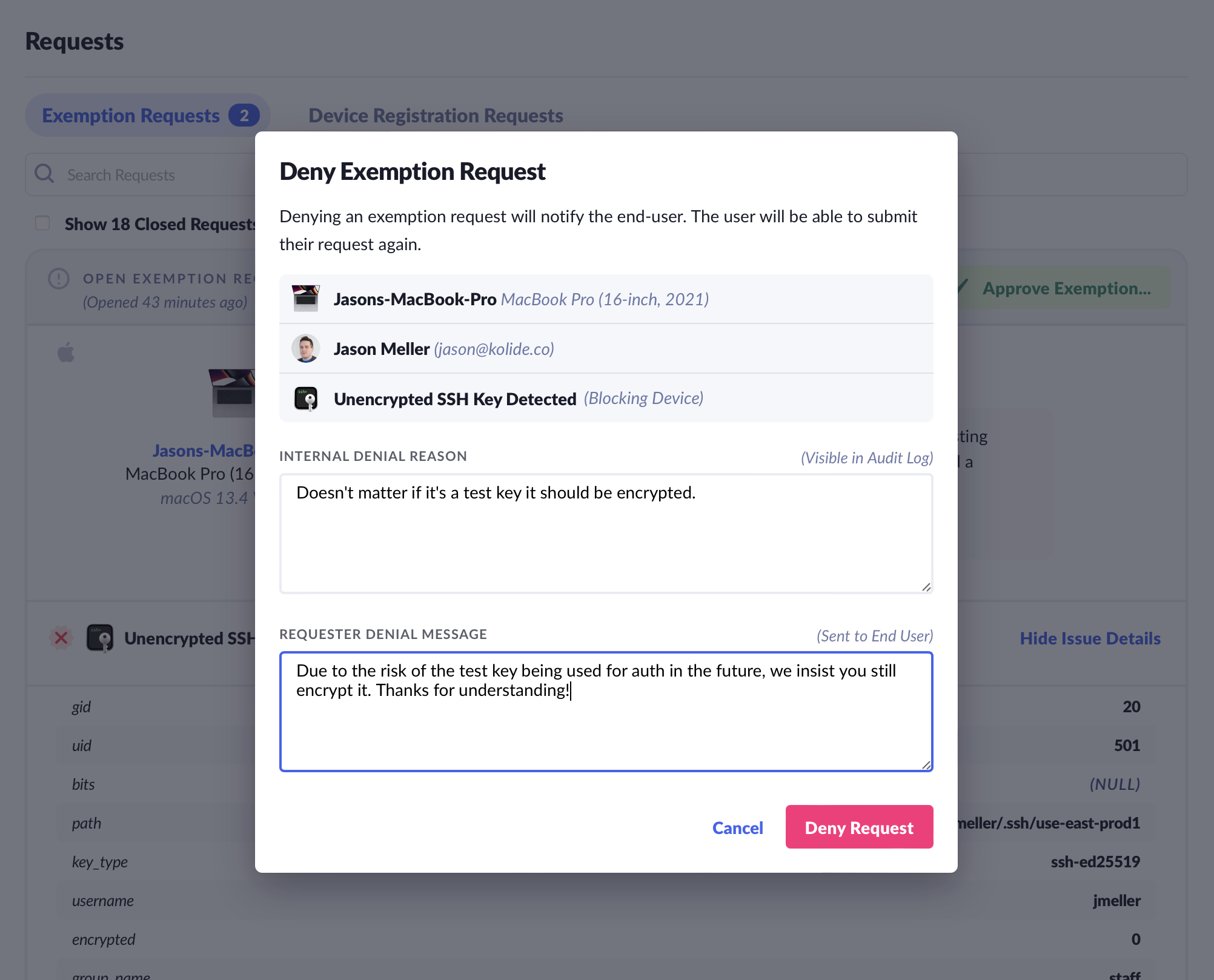
After taking action, the request will be closed and the status updated to reflect your decision. If you wish to change your mind, you can reopen the request by clicking Reopen Request in the top-right corner.